1
2
3
4
Jeel Techsoft has a team of young, dynamic and creative individuals hungry to learn things and execute them smartly. There are lots of reason for us to be preferable. Here are some to mention.
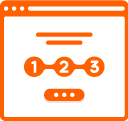
We have a strong passion for innovation and creativity, making us a brilliant digital marketing and web development partner for clients in various industries.

Working with us will help you with great savings as our digital marketing and web development packages are competitive.

From conceptualizing the website to promoting it on the internet, and website design and development, our team will help you thoroughly.













Excellent passion towards work, gave us alternate solutions and helped us with the WooCommerce add-ons. Best in meeting timelines.

I would definitely recommend Jeel Techsoft for their impressive creativity, speed and skills towards our WordPress development projects.

These people walked us through different sets of PHP ideas, documented our needs and later executed what was best!

Jeel Techsoft team has put in long hours of work and over-night support in developing & testing website in Laravel. Highly recommended!

Accurate implementation of tasks, transparency, collaborative and extremely patient towards our changes. Outstanding in mobile API development and integration!

October 7, 2025
Laravel for Digital Product Builders: A Strategic Guide for Startups & SaaS Founders...

October 3, 2025
Cloud-Native by Design: ASP.NET Core for Scalable, Modern App Architectures...

July 15, 2025
Why Build Fintech & HealthTech Apps with Laravel Experts...

June 18, 2025
How to Migrate eCommerce Store Without Losing SEO (Full Method)...

June 11, 2025
Ultimate Guide for LMS to AI Tutors | Choosing Right Solution...

28 November 2024
The fight for internet visibility is more intense than...

10 November 2023
Introduction: Digital Asset Management software (DAM) is a...

26 October 2023
Introduction: It is the call of time to increase the online presence of...

29 Sep 2023
The advent of digitization has significantly enhanced global accessibility...

11 September 2023
Introduction: It is the call of time to increase the online presence of...

25 Auguest 2023
Introduction: It is the call of time to increase the online presence of...

17 Auguest 2023
Introduction: It is the call of time to increase the online presence of...

11 Auguest 2023
Introduction: It is the call of time to increase the online presence of...

2 Auguest 2023
Introduction: It is the call of time to increase the online presence of...

2 June 2023
Introduction: It is the call of time to increase the online presence of...

3 May 2023
Introduction: It is the call of time to increase the online presence of...

13 April 2023
Introduction: It is the call of time to increase the online presence of...

21 March 2023
Introduction: It is the call of time to increase the online presence of...

6 March 2023
Introduction: It is the call of time to increase the online presence of...

21 February 2023
Introduction: It is the call of time to increase the online presence of...

2 February 2023
Introduction: It is the call of time to increase the online presence of...

23 December 2022
Introduction: It is the call of time to increase the online presence of...

24 November 2022
Introduction: It is the call of time to increase the online presence of...

11 October 2022
Introduction: It is the call of time to increase the online presence of...

7 September 2022
Introduction: It is the call of time to increase the online presence of...

16 Auguest 2022
Introduction: It is the call of time to increase the online presence of...

29 july 2022
Introduction: It is the call of time to increase the online presence of...

28 july 2022
Introduction: It is the call of time to increase the online presence of...

30 june 2022
Introduction: It is the call of time to increase the online presence of...

27 June 2022
Introduction: It is the call of time to increase the online presence of...

25 May 2022
Introduction: It is the call of time to increase the online presence of...

9 May 2022
Introduction: It is the call of time to increase the online presence of...

5 March 2022
Introduction: It is the call of time to increase the online presence of...

8 March 2022
Introduction: It is the call of time to increase the online presence of...

3 March 2022
Introduction: It is the call of time to increase the online presence of...

16 September 2021
Introduction: It is the call of time to increase the online presence of...

15 September 2021
Introduction: It is the call of time to increase the online presence of...

15 September 2021
Introduction: It is the call of time to increase the online presence of...

14 September 2022
Introduction: It is the call of time to increase the online presence of...